SAP Portal and Mobile FAQs
SAP Portal
My SAP Portal has a large number of tiles. How do I find what I'm looking for?
At the top of the page, there are groups listed horizontally across the page like Time, Travel, Approvals, etc. Click on one of the groups (e.g., Time), and you’ll go directly to the functions available for time recording and reporting.
How do I personalize the SAP Portal homepage?
Watch this video to learn more about personalizing your homepage
Can I arrange the tiles in a way that works best for me?
Yes. Tiles can be re-arranged, added or deleted. Groups can be hidden as well. Watch this video to learn more.
Can I reset the tiles back to the original, if I no longer want my personalizations?
Yes. Click the Person icon, then click Clear Personalization.
What determines the tiles that I see on my homepage?
Your SAP security roles determines the tiles that are available for you to access.
What actions are necessary if I need access to more or different tiles?
Work with your supervisor to complete an SAP security form to update your access and submit the form to ITAC.
Will I have access to all the tiles on my mobile device?
The desktop provides access to all of the tiles. Only mobile friendly SAP apps are available on mobile devices.
I am seeing lots of blank tiles. How do I get rid of them?
Blank tiles can sometimes show up when you view the SAP Portal on both your computer web browser and your mobile device. Try refreshing your page or clearing your browser's cache and history. If that does not work, you'll need to clear your personalizations. Click the Person icon, then click Clear Personalization.
SAP Mobile
Troubleshooting: Unable to Approve Timesheets for multiple employees in SAP Mobile
Go back to the SAP Fiori Apps home page. Tap Approve Timesheets which will reset the app and allow you to approve the second employee's working time.
Who has access to SAP Mobile?
All faculty, staff, and student employees have access to SAP Mobile.
NOTE: Depending on your role and user permissions, you may see different SAP functions.
What can I do in SAP Mobile - Employee Self Service?
The following Employee Self-Service actions can be taken with SAP Mobile:
- My Timesheet - manage work, sick, vacation, and other personal time assignments
- My Paystubs - view previous paystubs from the past six pay periods.
- My Inbox - view messages
- My Benefits - view current dental, medical, life insurance, and retirement benefits
TIP: Texas State faculty, staff, and student employees can access SAP Mobile. However, depending on your role and user permissions, you may see different SAP functions.
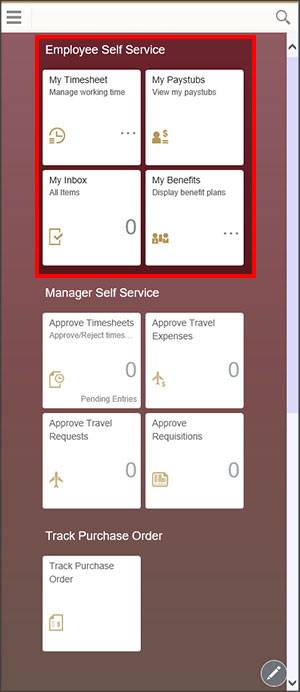
What is SAP Mobile?
SAP Mobile is a mobile-friendly version of SAP intended for light use of the below functions.
Employee Self-Service
- My Timesheet
- My Paystubs
- My Inbox
- My Benefits
Manager Self-Service
- Approve Timesheets
- Approval Travel Expenses
- Approve Travel Requests
- Approve Requisitions
Track Purchase Order
TIP: Texas State faculty, staff, and student employees can access SAP Mobile. However, depending on your role and user permissions, you may see different SAP functions.
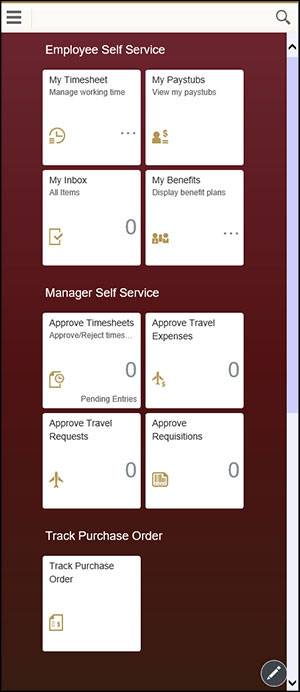
Troubleshooting: After logging in, a blank screen displays in SAP Mobile.
After you log in, if you see a blank screen only, click the Edit Pencil icon (lower-right corner of the screen).
Add the SAP Fiori Apps tile to the My Home group on your SAP landing page.
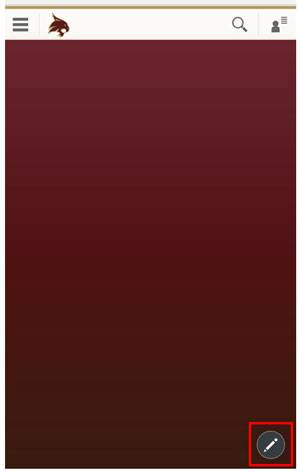
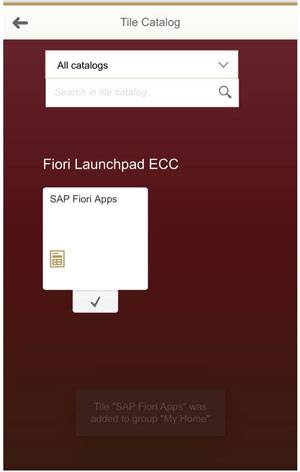
Troubleshooting: Using an Android device, Paystubs in SAP Mobile do not correctly display paystub information.
Click the Open As PDF below the Paystub and view the paystub contents as a PDF.
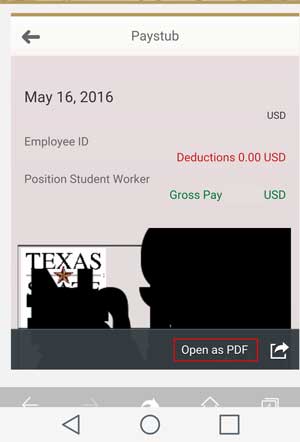
Which mobile devices and Web browsers are supported when using SAP Mobile?
Supported mobile devices and operating systems:
- Mobile Phones
- iPhone 4S or later (iOS 8.x and 9.x)
- Android Samsung Galaxy S4+S5+S6
- Windows phone 10
- Blackberry phone Z10/Z30
- Tablets
- iPad 2 or later (iOS 8.x and 9.x)
- Android Samsung Galaxy Tab Series Pro+S, Google Nexus
Supported mobile Web browsers:
- Google Chrome - latest version
- Apple Safari - latest version
- Android browser - latest version
- Microsoft browser - IE 11.x or Edge
- Blackberry browser - 10.x
I am approving time for multiple people in SAP Mobile and can't approve for the second person. What should I do now?
If you are approving time for multiple people using SAP Mobile, and you cannot take action on the second employee's timesheet, go back to the Home screen and tap Approve TImesheets again. The proceed with approval actions.
What’s the difference between the SAP Portal, SAP GUI, and SAP Mobile?
SAP resources are accessible from three different sources: SAP GUI, SAP Portal, and SAP Mobile. Each of the these sources manage and display similar information; however notable differeces exist between them.
SAP GUI
SAP GUI is best suited for heavy use performing mulitple and diverse SAP functions and transactions. SAP GUI is only accessible via software installed on either a Windows or Mac computer. SAP GUI is not accessible off-campus.
SAP Portal
The SAP Portal is best suited for moderate use performing general time keeping and other actions made available via the SAP Portal. The SAP Portal is only accessible via a Web browser. Users also have the option to access the SAP Portal via RemoteApps. The SAP Portal is accessible from on- and off-campus.
SAP Mobile
SAP Mobile is best suited for lite use performing general time keeping and select approval functions. SAP Mobile is accesible from on- or off-campus.
Troubleshooting: When entering my time in SAP Mobile, I get an Internal Error.
When entering working time that is less than one hour long, begin with a zero before the decimal point.
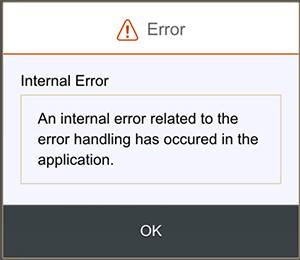
What can I do in SAP Mobile - Manager Self Service?
The following Manager Self-Service actions can be taken with the SAP Mobile:
- Approve Timesheet - review and approve employee timesheets
- Approve Travel Expenses - review and approve employee travel expenses
- Approve Travel Requests -review and approve employee travel requests
- Approve Requisistions - review and approve requisitions
NOTE: Texas State faculty, staff, and student employees can access SAP Mobile. However, depending on your role and user permissions, you may see different SAP functions.
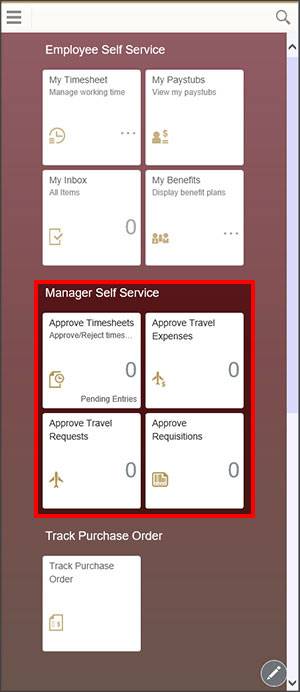
Which Web browsers are supported when using the SAP Portal?
Windows Computers
- Internet Explorer 11+
- Compatibility View must be enabled for the SAP Portal website.
- Firefox 44-47 and 49
- Chrome 11+
- Opera 11+
Mac Computers
- Firefox 44-47 and 49
- Chrome 11+
NOTE: Safari is not supported.
CAUTION: Interactive Adobe Forms used in e-PCRs will only work properly when using Internet Explorer.
Troubleshooting: Using an Android mobile device, the SAP Mobile Logon button is covered by text
Update your Android mobile device to the most current operating system, or launch SAP Mobile from a different mobile browser.
Troubleshooting: Unable to Scroll in SAP Mobile on an Android mobile device
Access SAP from a different mobile Web browser.
Troubleshooting: Unable to logout / return to the SAP Mobile Home Page in the Safari mobile browser.
SAP Mobile opens a new window when the SAP Fiori Apps page is opened. Close the SAP Fiori Apps window to return to the My Home page and logout.
I'm entering time in SAP Mobile, but the Submit button is not displaying. What do I do now?
Review and ensure that you have entered or selected a value for all of the required time-entry information fields (Date, Duration, and Att./Absence Type:).
Troubleshooting: SAP Mobile Does Not Load Content in Firefox for iPhone or Android devices.
Open SAP in a different Web browser.