How To Update Zoom to the Latest Version
Zoom provides a pop-up notification when there is a new mandatory or optional update within 24 hours of logging in.
If you already have the Zoom desktop client installed, check for updates:
- Sign in to Zoom desktop client.
- Click your profile picture then click Check for Updates.
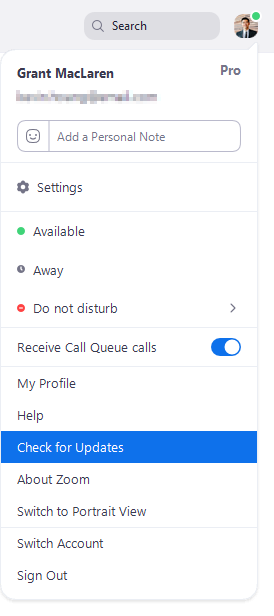
If there is a newer version, Zoom will download and install it.
NOTE: If the desktop client was installed with the MSI installer by you or your IT team, AutoUpdate is disabled by default and the Check for Updates button is also removed. Please contact your IT team or Zoom account admin for help with updating.
You can also manually download the latest version by:
- Clicking download from the link at https://zoom.us.
- Directly from one of the following links: