How to Setup Virtual Office Hours via the Zoom Portal
- Go to TXST Zoom.
- Enter your NetID and password. Click Login.
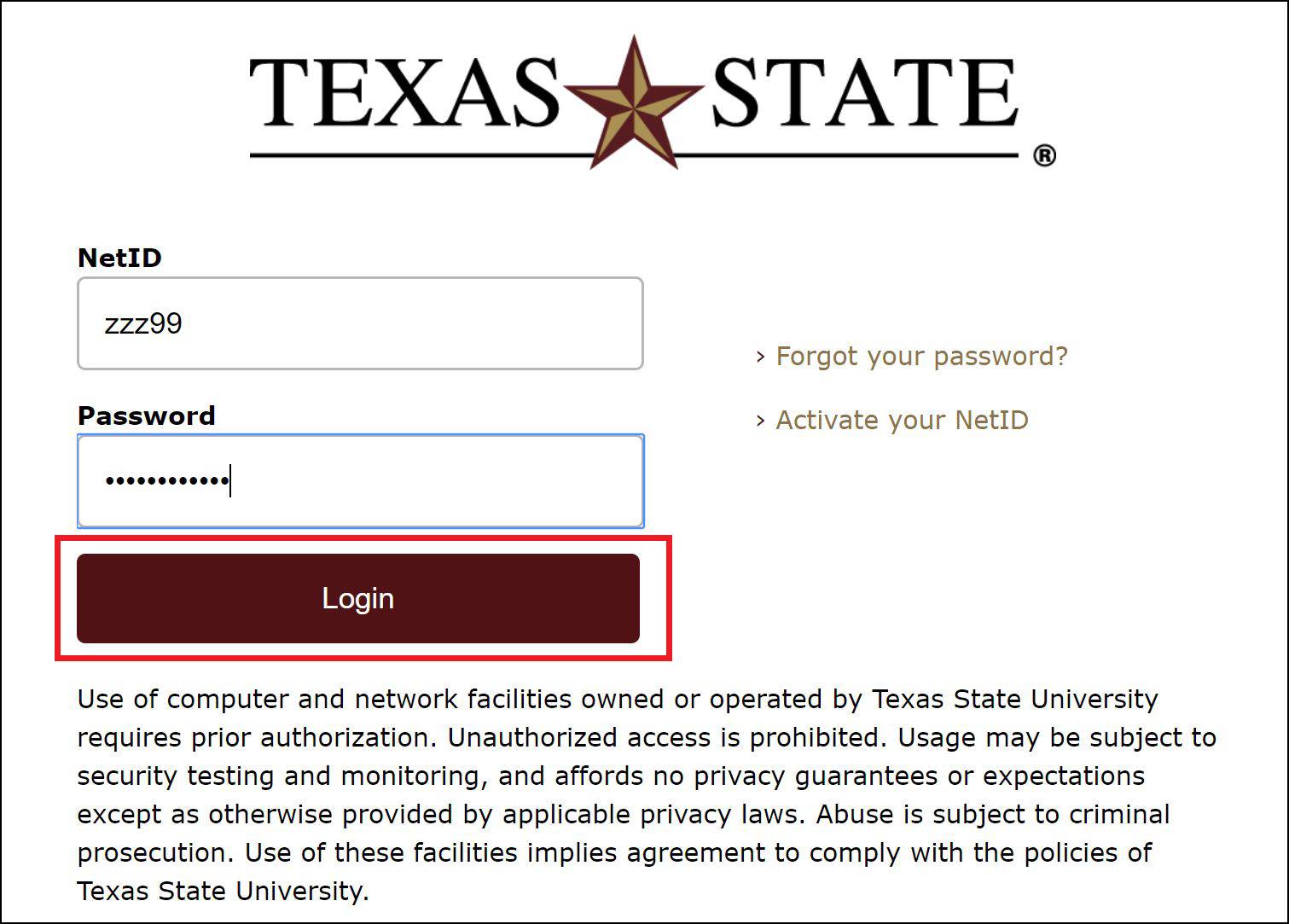
- Click Meetings.
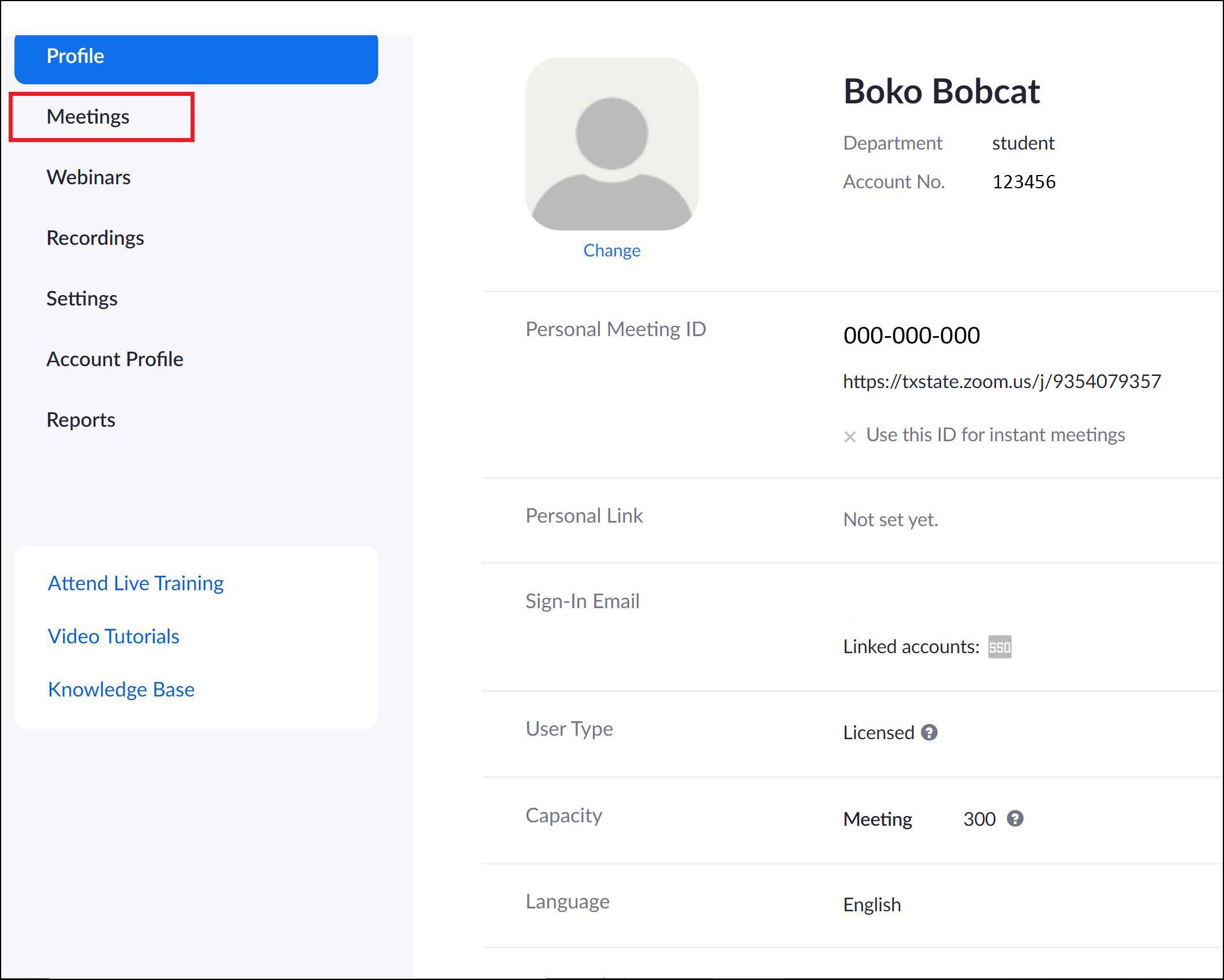
- Click Schedule a New Meeting.
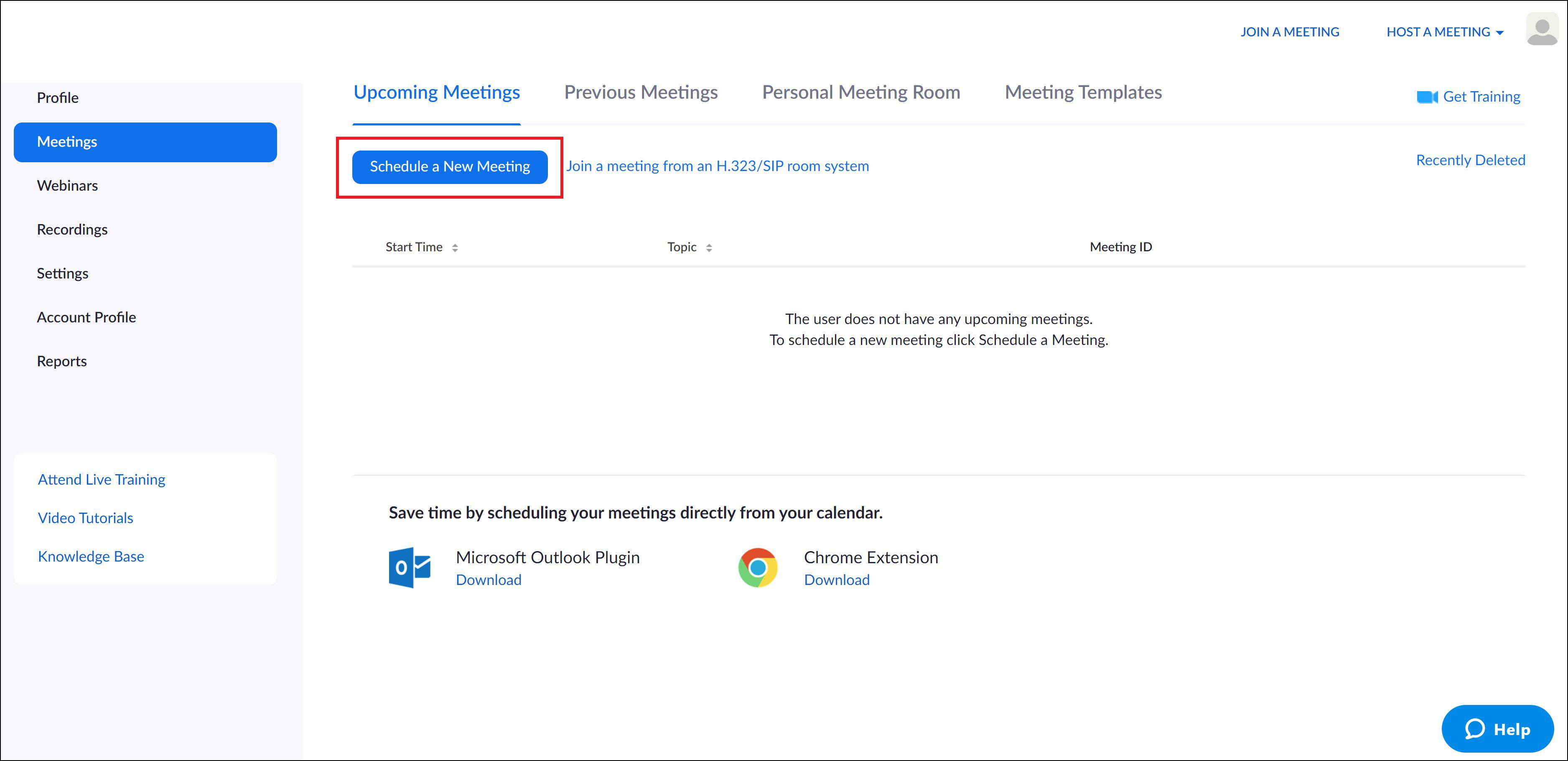
- Make desired selections throughout, and be sure to include these selections:
- For Topic, enter Office Hours.
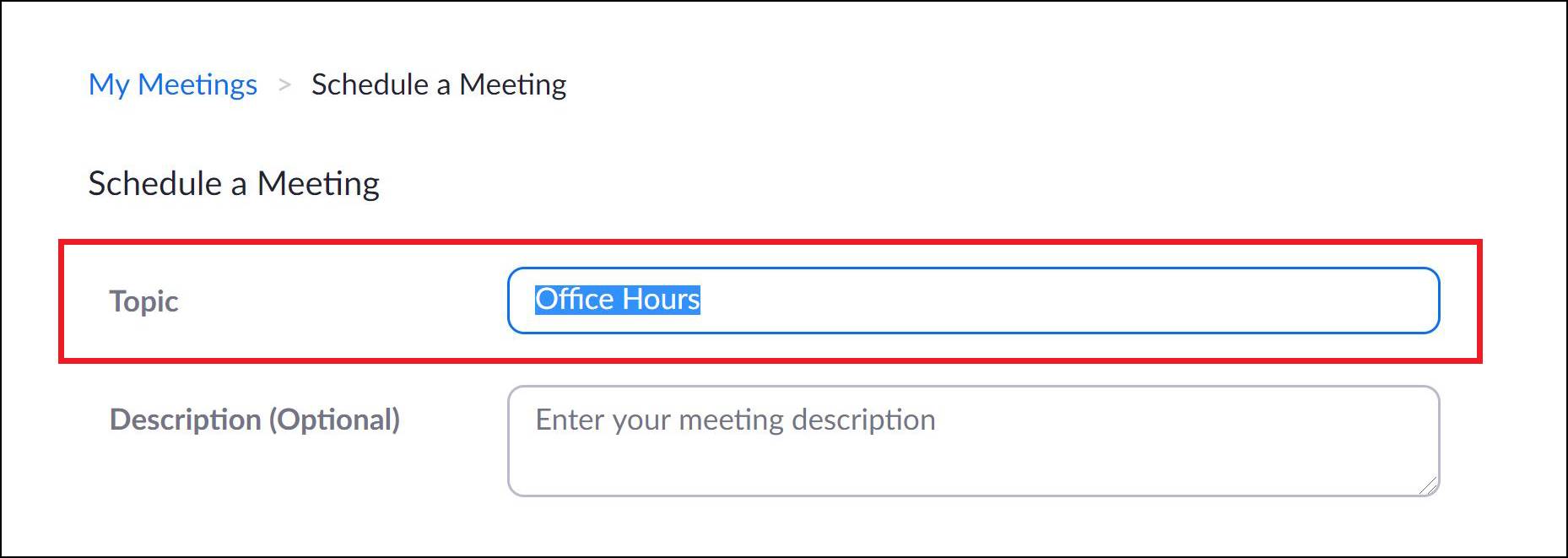
- Under Time Zone, click the Recurring meeting checkbox and select No Fixed Time.
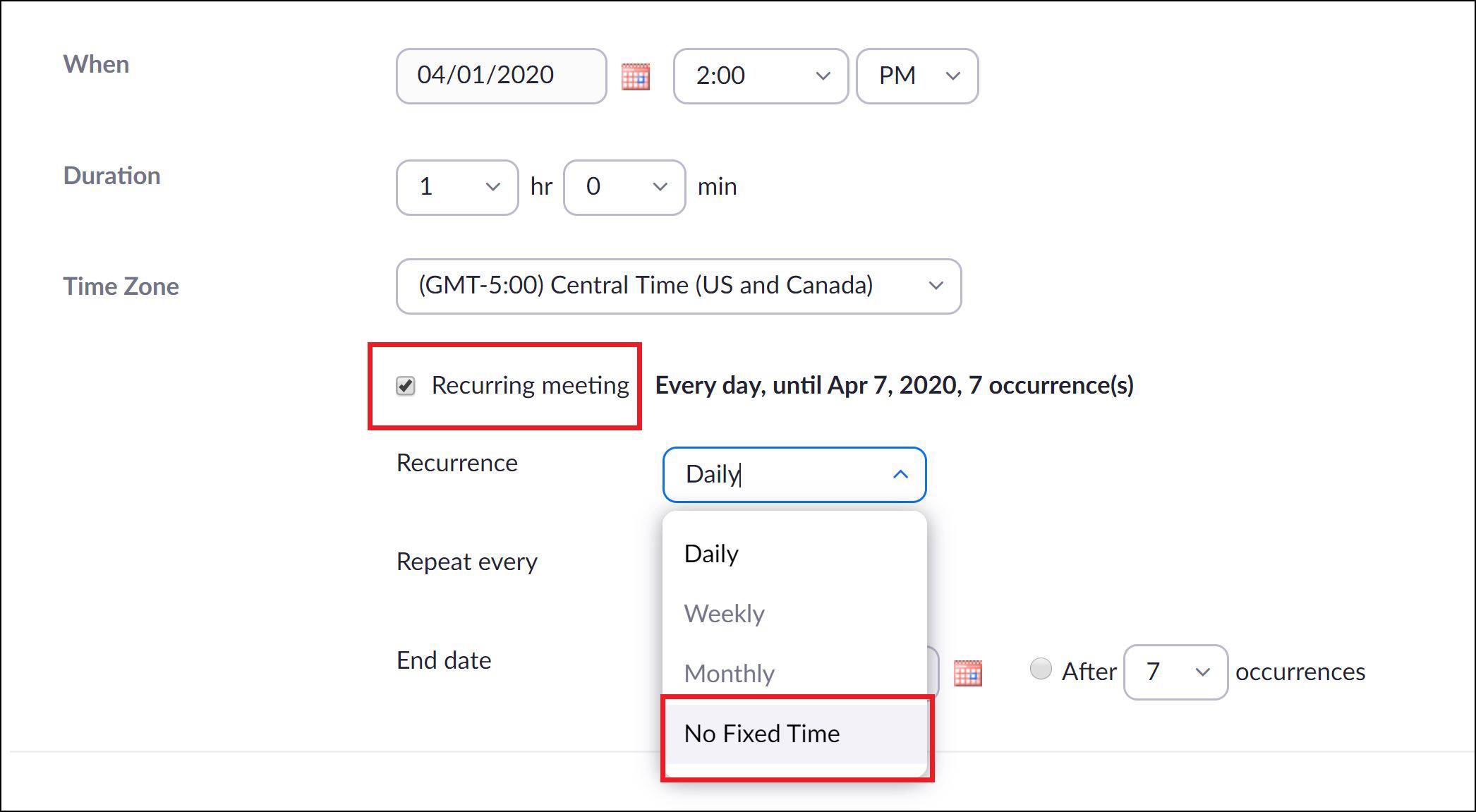
- Under Meeting Options, uncheck Enable join before host.
- Under Meeting Options, check the box next to Enable waiting room.
NOTE: This will allow you to finish one conversation with a student before letting another student into the room.
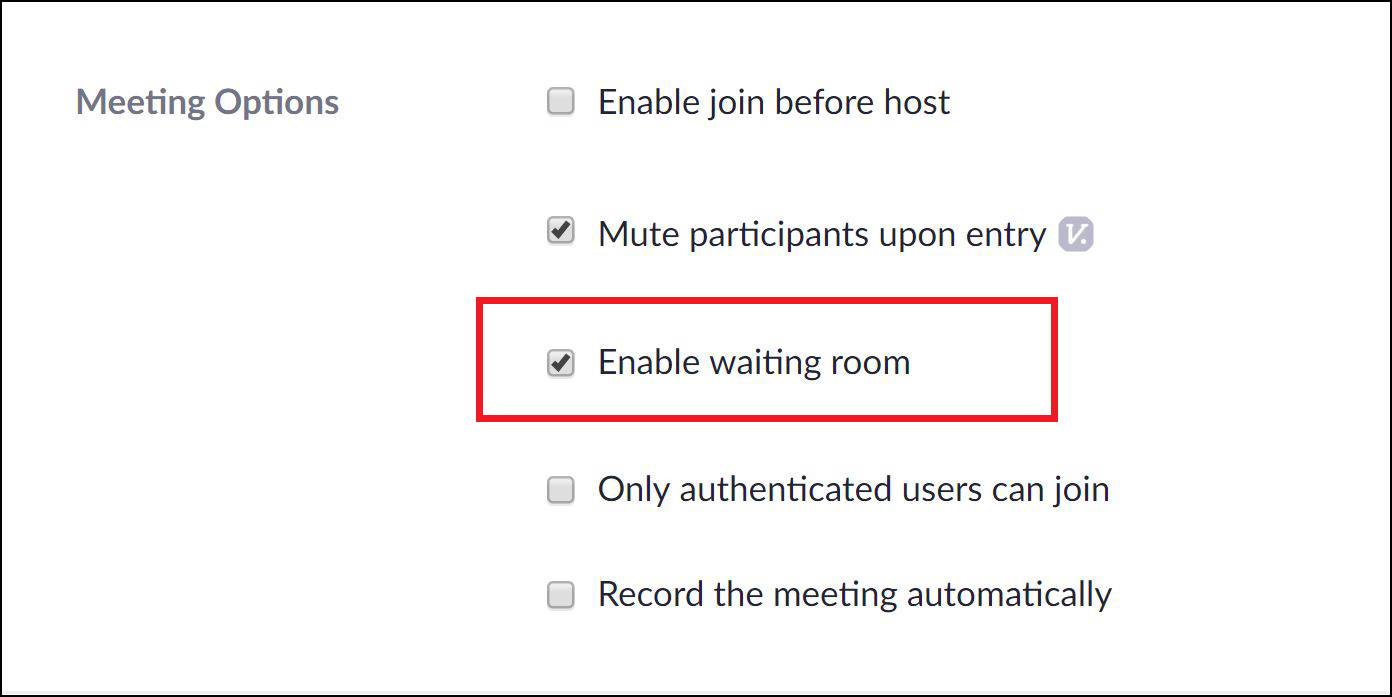
- Under Meeting Options, click the checkbox next to Only authenticated users can join, and in the drop down menu, click TxState Users.
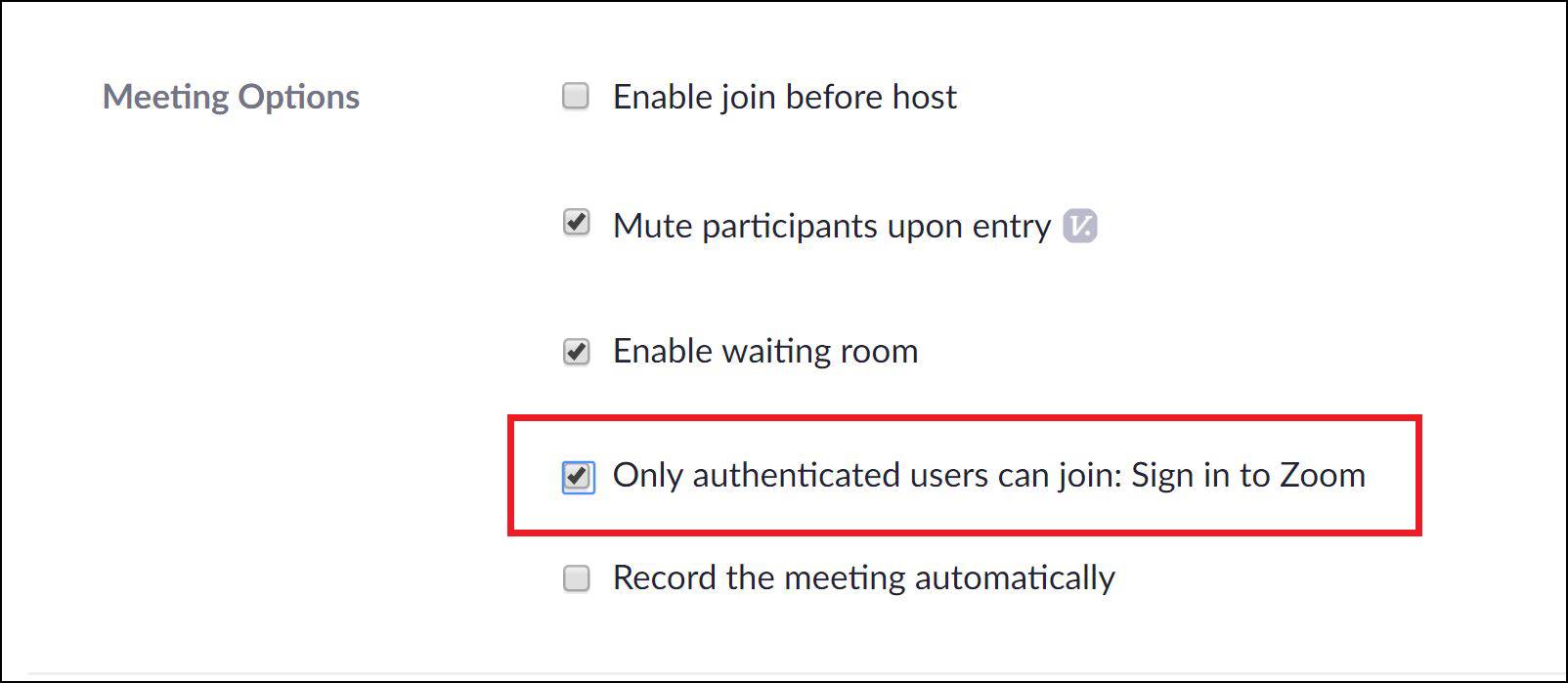
- For Topic, enter Office Hours.
- Click Save.
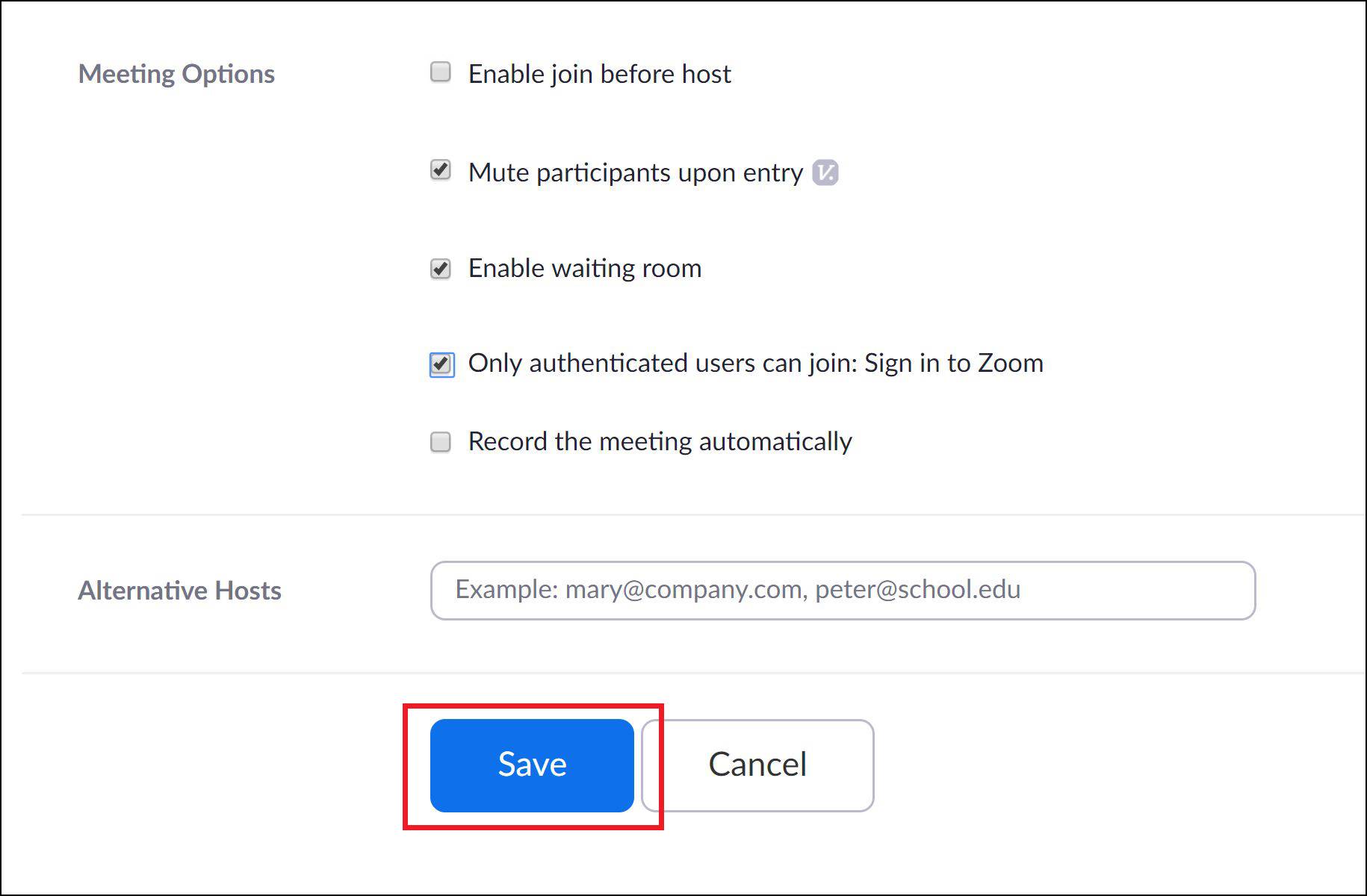
- To invite your students to the meeting, copy the Zoom link in the Invite Attendees field, and place it in your syllabus or send it to students via email, if desired.
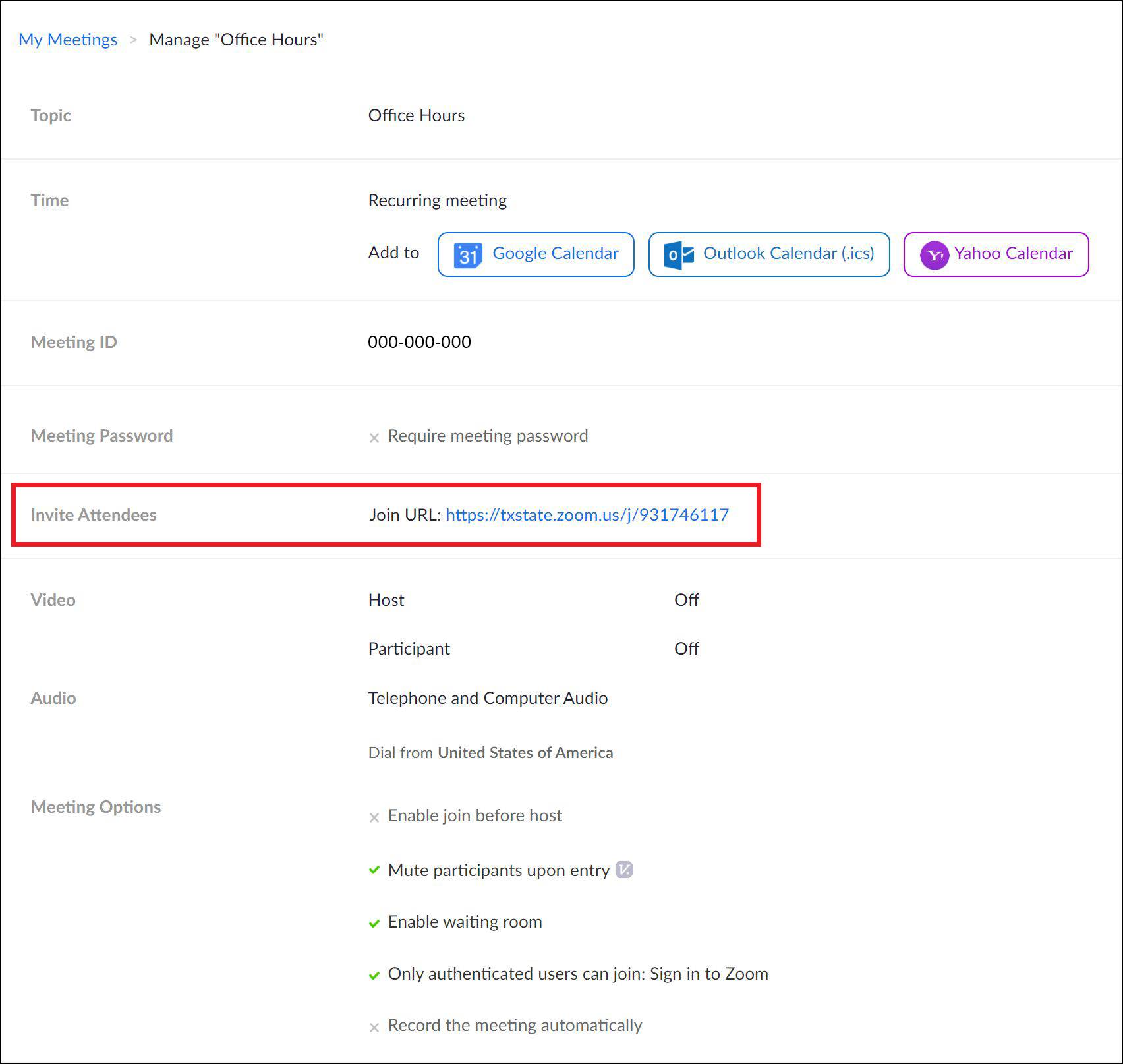
Congratulations! You have setup virtual office hours using the Zoom portal.