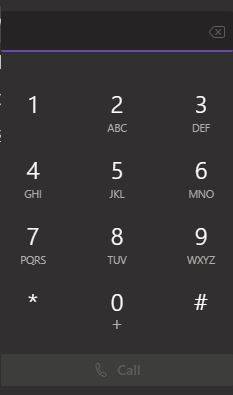How to Use Teams on Your Computer to Make Calls
Microsoft Teams has the ability to let you make phone calls from Teams on your computer. There are several ways to make phone calls:
- Using the Dial Pad
- Using the Contacts list
- Using the Call History
- Using the Voicemail list
Calling using the Dial Pad
- On the left panel menu, click Calls.

- Click Dial a number, and enter the 10-digit phone number you are calling (e.g., 512-245-2111).
NOTES:
You do not need to dial 9 to get an outside line.
To call on campus, dial 5.#### OR dial the 10-digit number 512.245.####.
To call off campus, dial the full 10.digit number (### . ### . ####).
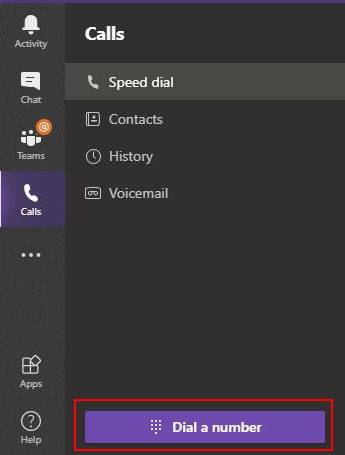
- Click Call.
NOTE: If you are dialing long-distance, after you dial the number, you will hear a quick series of tones. Using the dial pad, after the tones, enter your long-distance PIN.
CAUTION: You won't be able to make a 911 emergency call if Teams isn't connected to the Internet.
Calling Using the Contacts List
- On the left panel menu, click Calls.
- Click Contacts, and find the person you want to call.
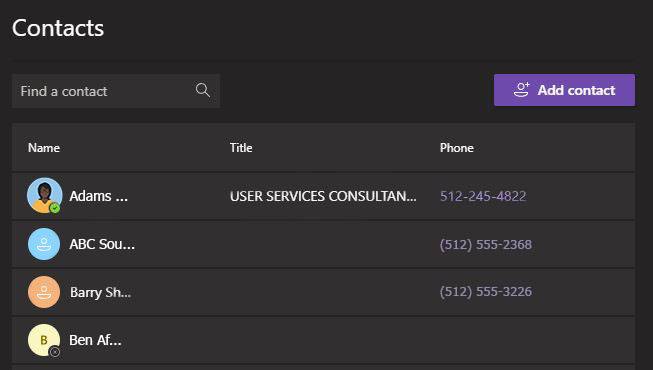
- Click Call.
Calling Using the History
- On the left panel menu, click Calls.
- Click History, and on the right of the person's name, click More actions ...
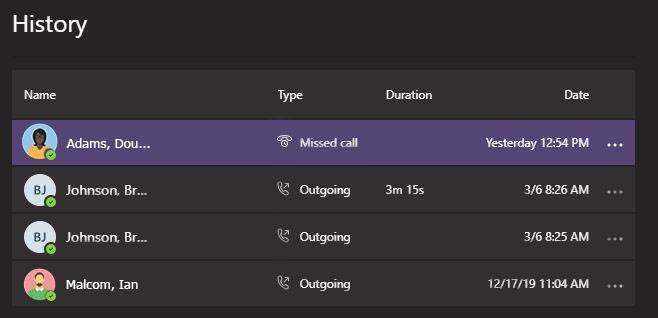
- Click Call back.
Calling Using Voicemail
- On the left panel menu, click Calls.
- Click Voicemail, and on the right of the person's name, click More actions ...
- Click Call back.
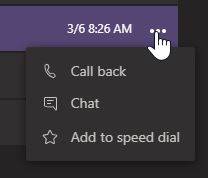
Access the Dial Pad during a Call
- Go to your call controls.
- Click Keypad.