How to Delete a Device from my Duo Account
- Go to an online service that requires Duo login (e.g., Online Toolkit).
- Enter your NetID and password, and click Login.
- You will automatically receive a prompt (e.g., call or push) to your default device. Click Other Options.
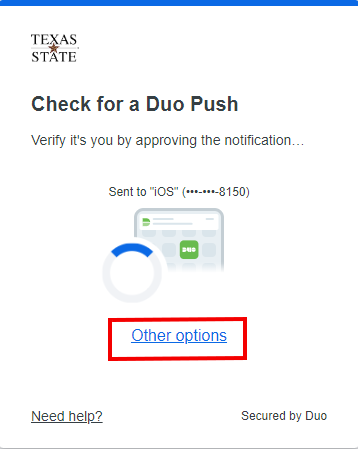
- Click Manage devices.
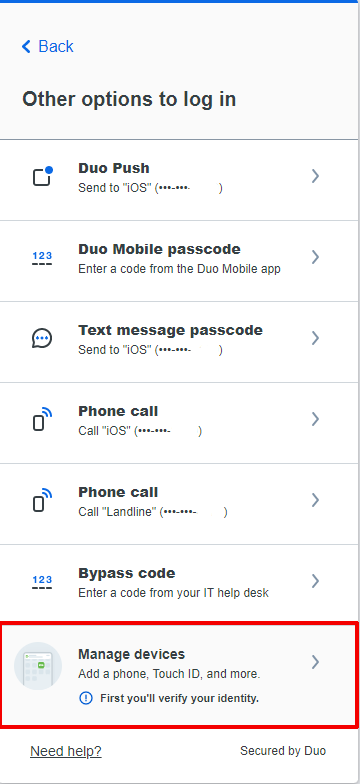
- You will be asked to confirm that it’s really you by performing an existing Duo login. Using a device you already have enrolled, click on an option to complete the Duo login.
NOTE: For this example, we selected Duo Push.
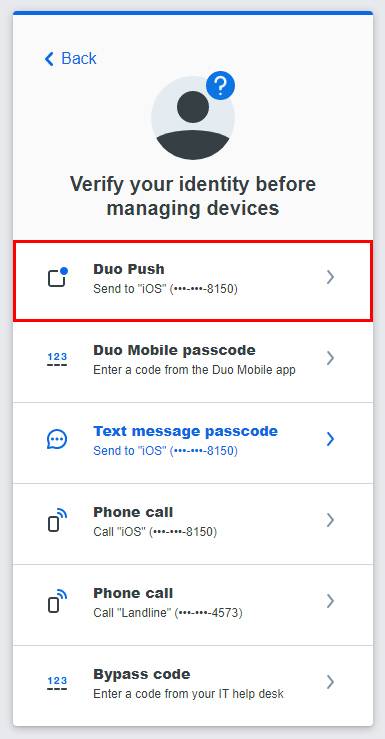
- Click Approve on your mobile device.
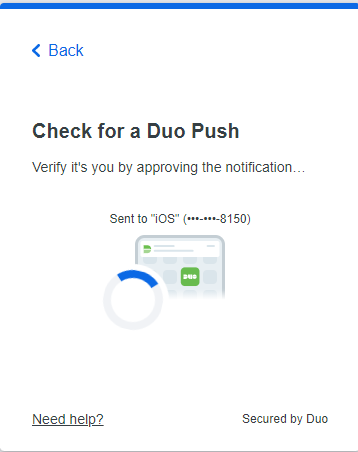
- Click Yes, trust browser.
CAUTION: Only trust the browser if this security choice makes sense for the device you are on. If you are using a public and/or shared computer, do not trust the browser.
NOTE: This will remember your device for 14 days.
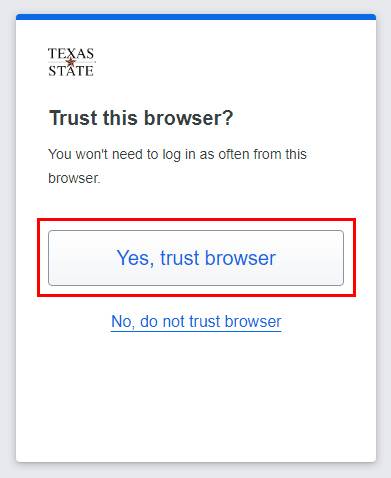
Once verified, you'll be taken to the devices page.
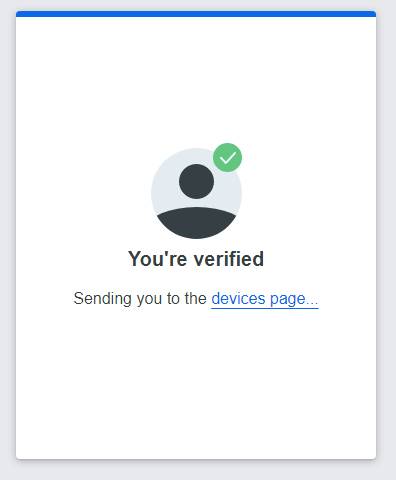
- Next to the device you wish to remove from your Duo account, click the pencil then Delete.
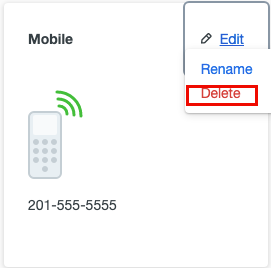
- Verify you want to delete, then click Delete Mobile (or the accompanying device type you are removing).
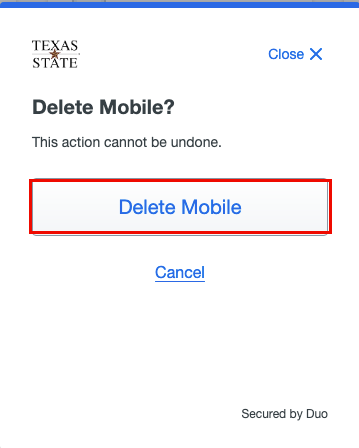
The device has now been deleted from your home screen.