How to Read your TXST Email on an iPhone or iPad
- Open the Settings app.
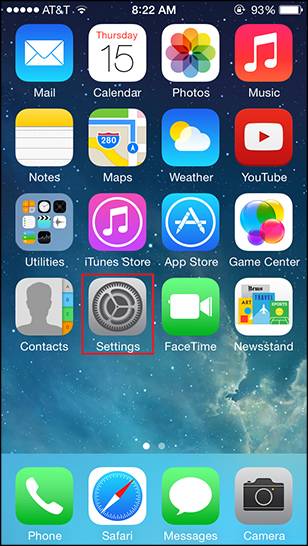
- Tap Mail.
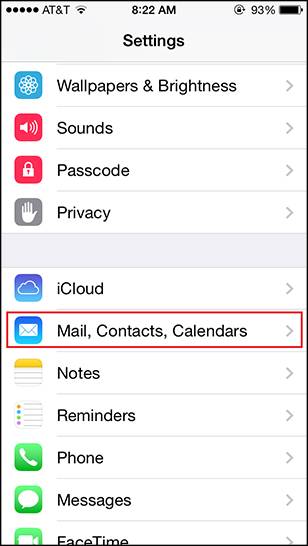
- Tap Add Account.
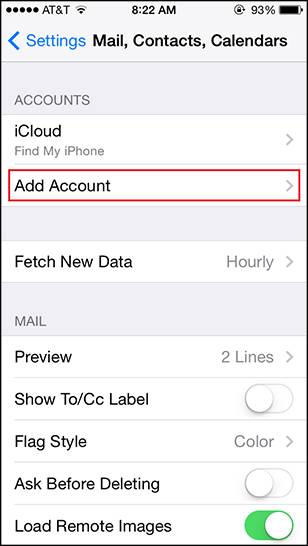
- Tap Exchange.

- Enter your Texas State email (e.g., zzz99@txstate.edu).
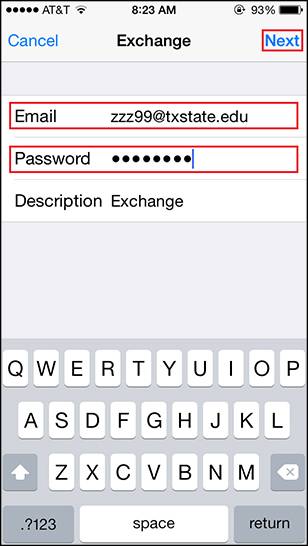
- Tap Sign In.
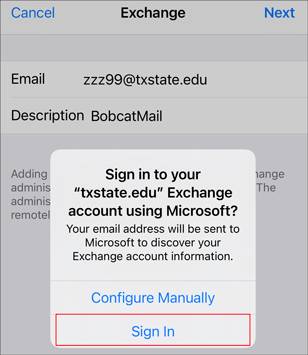
- If asked, tap Work or School Account.
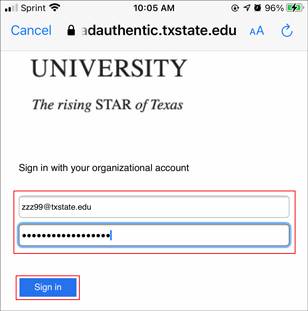
- On the TXST login screen, enter your TXST email address, your NetID password, and click Sign In.
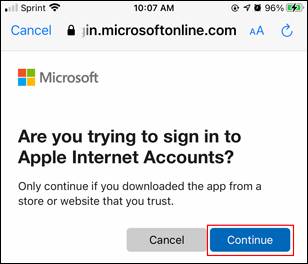
- When asked if you are trying to sign in to Apple Internet Accounts, click Continue.