Integrating Adobe Sign Forms into Canvas
CAUTION: In order to move forward with the instructions below, you must have already created an Adobe Sign web form.
- Copy the Web Form Embed Code.
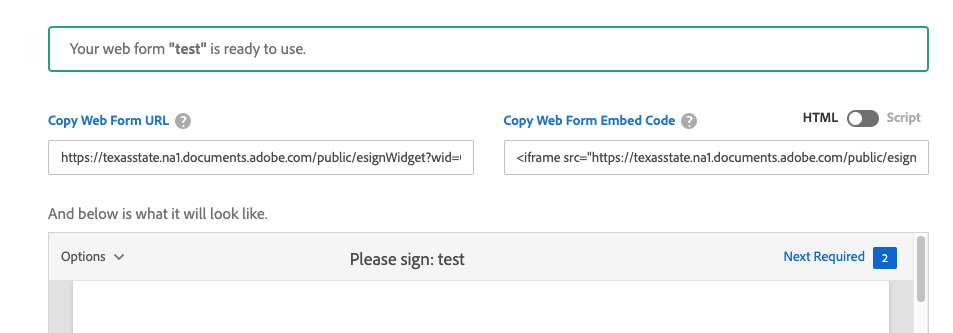
- Go to your Canvas page, and click the plus icon on the module you'd like to place the form into.
- Select Page in the drop down menu, then click [Create Page]. Click Add Item.
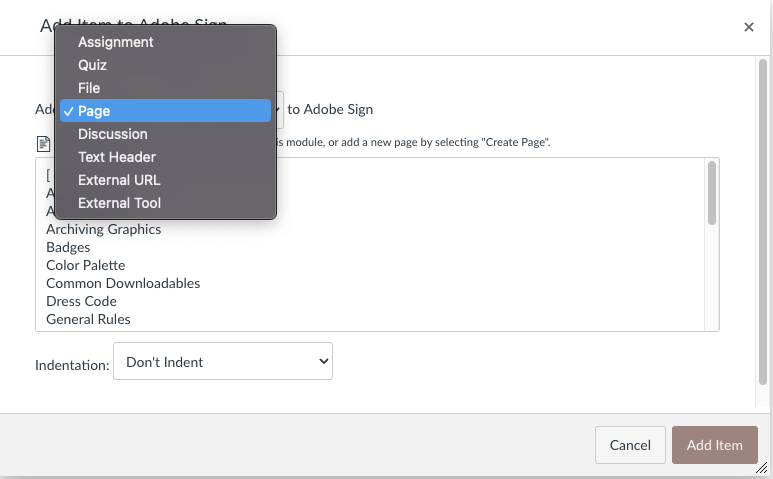
- Click Edit.
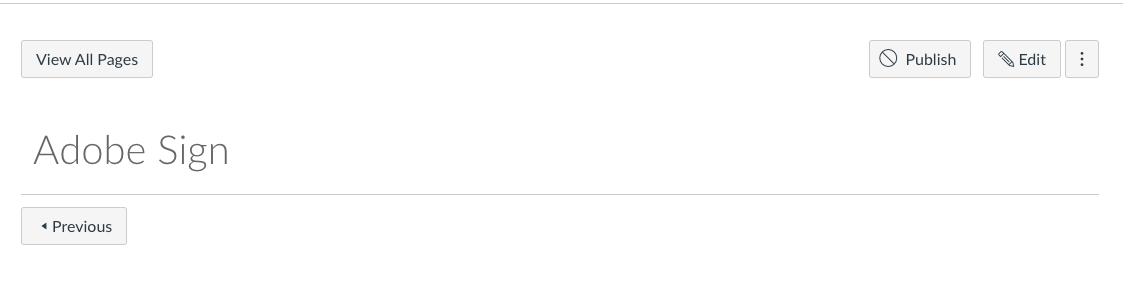
- Create a title you would like, and then click the three dot icon then click the Adobe Cloud icon.
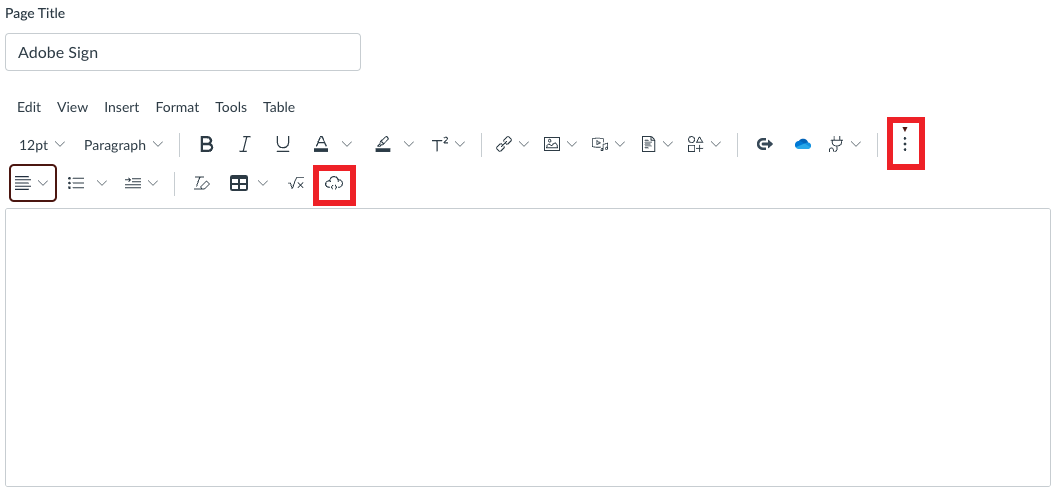
- Paste the Adobe Sign embed code in the text field.
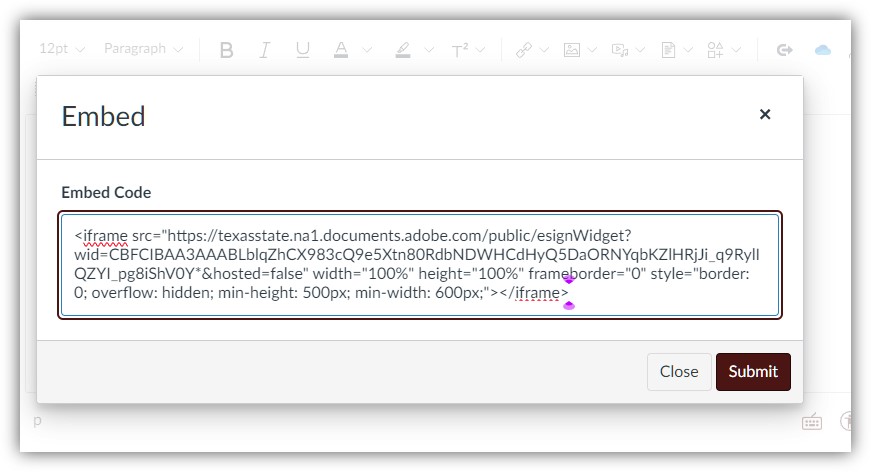
- Press Save & Publish. You will now see your Adobe Sign Form in Canvas.